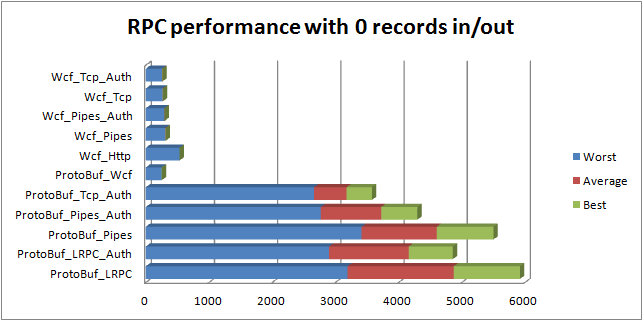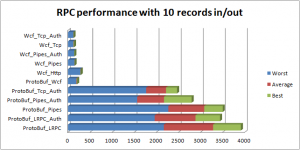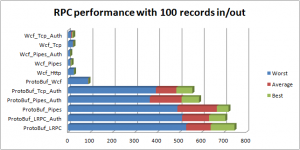I ran across another post of someone looking to get rid of WCF on StackOverflow today. The post titled “WCF replacement for cross process/machine communication” goes into the typical complaints about configuration of WCF. I actually think this is the least of the issues I’ve had with WCF. Whatever your reason for looking to abandon WCF, this post is for you. A step-by-step walk-through to get up and running with protobuffers over Win32 rpc.
Step 1 – Gathering dependencies
For this post I’m going to be using VStudio 2008. The primary reason is to show the explicit use of NuGet rather than depending on Visual Studio to do it for us. Now let’s get started. Start by creating a new project in Visual Studio, for this I’m going to use a simple command-line application named “SampleProtoRpc”.
After you have created the project, right-click the project and select “New Folder” and type the name “Depends”. Now visit the NuGet project page and download the “NuGet.exe Command Line bootstrapper”. It should be a single file, “NuGet.exe”. Place this file in the newly created “Depends” directory. From a command-prompt, run NuGet.exe to ensure that you are up and running.
Now right-click the project and select the “Properites” from the bottom. In the properties window, click the “Build Events” tab on the left. In the “Pre-build event command line:” text box enter the following text:
"$(ProjectDir)Depends\NuGet.exe" INSTALL Google.ProtocolBuffers.Rpc -OutputDirectory "$(ProjectDir)Depends" -ExcludeVersion -Version 1.11.1016.3
You can update the version to the latest by checking the current version at http://nuget.org/packages/Google.ProtocolBuffers.Rpc. The reason to use a fixed version is to prevent NuGet from constantly checking with the server to see if it has the latest version. By pinning the version number NuGet.exe will make a quick check and continue if it exists.
Click “Build” and view the Output window, it should contain something like the following text:
------ Build started: Project: SampleProtoRpc, Configuration: Debug Any CPU ------ "E:\Projects\Templates\SampleProtoRpc\Depends\NuGet.exe" INSTALL Google.ProtocolBuffers.Rpc -OutputDirectory "E:\Projects\Templates\SampleProtoRpc\Depends" -ExcludeVersion -Version 1.11.1016.3 Attempting to resolve dependency 'CSharpTest.Net.RpcLibrary (≥ 1.11.924.348)'. Attempting to resolve dependency 'Google.ProtocolBuffers (≥ 2.4.1.473)'. Successfully installed 'CSharpTest.Net.RpcLibrary 1.11.924.348'. Successfully installed 'Google.ProtocolBuffers 2.4.1.473'. Successfully installed 'Google.ProtocolBuffers.Rpc 1.11.1016.3'. SampleProtoRpc -> E:\Projects\Templates\SampleProtoRpc\bin\Debug\SampleProtoRpc.exe ========== Build: 1 succeeded or up-to-date, 0 failed, 0 skipped ==========
Lastly we need to add the dependencies to the project. Right-click the “References” folder in the project and select “Add References…”. Click on the “Browse” tab in the resulting “Add Reference” dialog box. For each of the following files navigate to the directory and select the file:
- Depends\Google.ProtocolBuffers\lib\net20\Google.ProtocolBuffers.dll
- Depends\CSharpTest.Net.RpcLibrary\lib\net20\CSharpTest.Net.RpcLibrary.dll
- Depends\Google.ProtocolBuffers.Rpc\lib\net20\Google.ProtocolBuffers.Rpc.dll
Don’t worry about these being ‘net20′ assemblies, it will work fine in 3.5. If you insist upon native 4.0 images, the first two packages contain net40 versions; however, the Google.ProtocolBuffers.Rpc does not at this time. You will need to pull the source and build a 4.0 version for that library.
Step 2 – Defining a Protocol
Now that we have a project containing the correct dependencies we need to add a protocol definition file. This is a very easy format to write in, if you need help see the Google Protocol Buffers Language Guide. For now let’s get started by right-clicking the project, and selecting “Add” -> “New Item…”. Select the “General” tab on the left, and then pick the “Text File” option from the right-hand list. In the “Name” field, enter “Sample.proto” and click the “Add” button.
Once you have created the file, select “File” -> “Save As…” from the menu. Next to the “Save” button click on the drop-down arrow and choose “Save with Encoding”. Answer “Yes” when prompted to overwrite the file. From the “Encoding:” list, choose the option “US-ASCII – Codepage 20127″ near the end of the list and then click “OK”.
Now we can type a protocol buffer definition in this file. For now we are going to use the following:
package Sample;
option optimize_for = SPEED;
message MyRequest {
required string message = 1;
}
message MyResponse {
}
service MyService {
rpc Send (MyRequest) returns (MyResponse);
}
And this will be our first service. To generate the source, we are going to add another pre-build event. Right-click the project and select “Properties” again. On the “Build Events” pane add the following line:
"$(ProjectDir)Depends\Google.ProtocolBuffers\tools\ProtoGen.exe" --proto_path="$(ProjectDir)\" -output_directory="$(ProjectDir)\" -cls_compliance=false -service_generator_type=IRPCDISPATCH "$(ProjectDir)Sample.proto"
You should now be able to build the project successfully. Once completed, right-click the project and choose “Add” -> “Existing Item…”, then select the “Sample.cs” that should appear next to the “Sample.proto” file we created. Admittingly this is a crufty integration at best.
If you are not opposed to it, I would recommend using CmdTool.exe with a configuration similar to this example. CmdTool.exe is available in one of these downloads, you just download, run “CmdTool.exe Register” and save the configuration example in the same directory as the project. That’s about it, you now have all the source generated to do the work.
Step 3 – Implementing the Service
Before we can go much further we must implement our service interface. Right-click the project and add a new Class file so we can create our implementation, I just called mine “Implementation”. The interface has already been defined for us, it’s name will be our service’s name prepended with an ‘I’. Here is a first-pass implementation that simply writes the message to the console.
class Implementation : IMyService
{
#region IMyService Members
public MyResponse Send(MyRequest myRequest)
{
using (WindowsIdentity user = WindowsIdentity.GetCurrent())
{
Console.WriteLine("{0} says: {1}", user.Name, myRequest.Message);
return MyResponse.DefaultInstance;
}
}
#endregion
}
Step 4 – Setting up the Listener
Time to start playing with our server-side listener. For this example we are going to allow lrpc, tcp, or named pipes. The static IID defines the interface we want to talk to. We can host several interfaces from this process, but this example will only use one. You will notice we create the generated server proxy “MyService.ServerStub” by handing it an implementation of the IMyService interface. This server stub can then be used to create the RpcServer instance. Once we add at least one protocol and call StartListening we are ready to receive calls. The setup is trivial, so without further explanation here is our new ‘Program’ class:
class Program
{
static readonly Guid IID = Marshal.GenerateGuidForType(typeof(IMyService));
static void Main(string[] args)
{
switch (args[0].ToLower())
{
case "listen":
{
using (RpcServer.CreateRpc(IID, new MyService.ServerStub(new Implementation()))
.AddAuthNegotiate()
.AddProtocol("ncacn_ip_tcp", "8080")
.AddProtocol("ncacn_np", @"\pipe\MyService")
.AddProtocol("ncalrpc", "MyService")
.StartListening())
{
Console.WriteLine("Waiting for connections...");
Console.ReadLine();
}
break;
}
}
}
}
Step 4 – Sending a Message
Now that we have a working server we need to write a client. The reason for the Main() method above to switch on arg[0] for ‘listen’ is that we are going to use the same program for a client. The client case statement below adds support for an LRPC client call:
case "send-lrpc":
{
using (MyService client = new MyService(
RpcClient.ConnectRpc(IID, "ncalrpc", null, "MyService")
.Authenticate(RpcAuthenticationType.Self)))
{
MyResponse response = client.Send(
MyRequest.CreateBuilder().SetMessage("Hello via LRPC!").Build());
}
break;
}
Once we have added this switch case to the Main routine we wrote we now run one process with the ‘listen’ argument, and another one with the ‘send-lrpc’ argument. We should see the following output in the server process:
Waiting for connections... DOMAIN\user says: Hello via LRPC!
You may now create two additional case labels, one for “send-tcp”, and one for “send-np”. The only difference between them will be the parameters to the RpcClient.ConnectRpc() api. For TCP/IP we will use RpcClient.ConnectRpc(IID, “ncacn_ip_tcp”, @”localhost”, “8080″), and for named-pipes we would use RpcClient.ConnectRpc(IID, “ncacn_np”, @”\\localhost”, @”\pipe\MyService”). Go ahead and fill those in or not at your choosing.
Step 5 – Authentication
By default the RPC server will allow any user (even anonymous users) to connect. This may work for your needs, this may not. Usually you will want to impersonate the caller and then verify they have access to some resource or are a member of a specific group, etc. To do this in a generic way so that we do not have to place the impersonation code in each method we are going to implement the Google.ProtocolBuffers.IRpcServerStub interface. So let’s create a new class now called Impersonation and it’s going to look a lot like the following:
class Impersonation : IRpcServerStub
{
private readonly IRpcServerStub _stub;
public Impersonation(IRpcServerStub stub)
{
_stub = stub;
}
public IMessageLite CallMethod(string methodName, ICodedInputStream input, ExtensionRegistry registry)
{
using(RpcCallContext.Current.Impersonate())
{
return _stub.CallMethod(methodName, input, registry);
}
}
public void Dispose()
{
_stub.Dispose();
}
}
Once that has been added we will update our server’s listen routine as follows:
case "listen":
{
using (RpcServer.CreateRpc(IID, new Impersonation(new MyService.ServerStub(new Implementation())))
.AddAuthNegotiate()
... etc ...
Now every call into every method of MyService implementation on the server will be impersonating the client user. The Rpc layer will also ensure that they are NOT an anonymous user.
Zipping it all up…
Server Options: There are numerous extensibility points on the server and client. There are a few worth covering here. The following is a brief outline of the most important configuration options.
- RpcServer.EnableMultiPart() – Allows unlimited message lengths to be received over tcp/np connections. By default Windows limits these to around 1mb. To circumvent this limitation the server and client can be configured to send messages in multiple parts. Both client and server must enable this for this to work, and doing so will enable server-side connection state.
- RpcServer.ExceptionDetails – An enumeration value that determines how much exception detail to return to the client. The default, FullDetails, returns all information in the exception including the stack trace.
- RpcServer.ExtensionRegistry – Allows registration of proto-buffer ‘extensions’ on both your service and on the transport messages defined in csharp_rpc_messages.proto. This can be used as a side-channel to flow information from the client to server and back again.
- RpcCallContext.Current
- RpcSession.EnableSessions()
– This class provides context information about the caller, protocol, authentication, etc.
– Enables session state, accessed via RpcCallContext.Session for the current call.
Client Options: The following controls the client options:
- RpcClient.EnableMultiPart() – Allows unlimited message lengths to be sent over tcp/np connections. By default Windows limits these to around 1mb. To circumvent this limitation the server and client can be configured to send messages in multiple parts. Both client and server must enable this for this to work, and doing so will enable server-side connection state.
- RpcClient.ExceptionTypeResolution – This enumeration controls the exception type resolution when an exception is returned from a server. The default, OnlyUseLoadedAssemblies, will only resolve types that are defined in assemblies that have already been loaded into the client process.
- RpcClient.ExtensionRegistry – Just as for the server, this allows proto-buffer ‘extensions’ to be registered and used when receiving response messages.
- RpcClient.CallContext – Provides access to the call context instance associated with this connection. Used with the extension registry this allows you to customize side-channel communications between the client and server.
Connection Caching
It should be noted that it is acceptable and generally useful to cache the RpcClient connection; however, you should be aware that a connection can be closed. RpcClient connections will not retry a failed call and will not attempt to reconnect to a server once disconnected. Due to this it is advisable that if you are caching client connections you should create an implementation of Google.ProtocolBuffers.IRpcDispatch. Delegate the actual RpcClient.ConnectRpc() call and configuration to this object so that it can reconnect at will. Finally use this object as as the parameter to the MyService() constructor instead of directly using the RpcClient.ConnectRpc() result.
 |
Download the Sample RPC Project The project zip file is completely stand-alone. Just extract the contents and open the solution to build. |